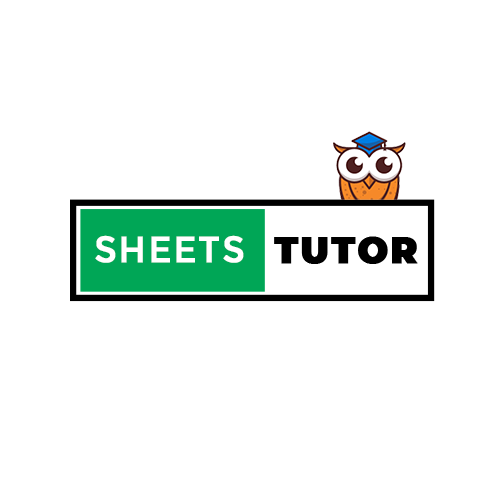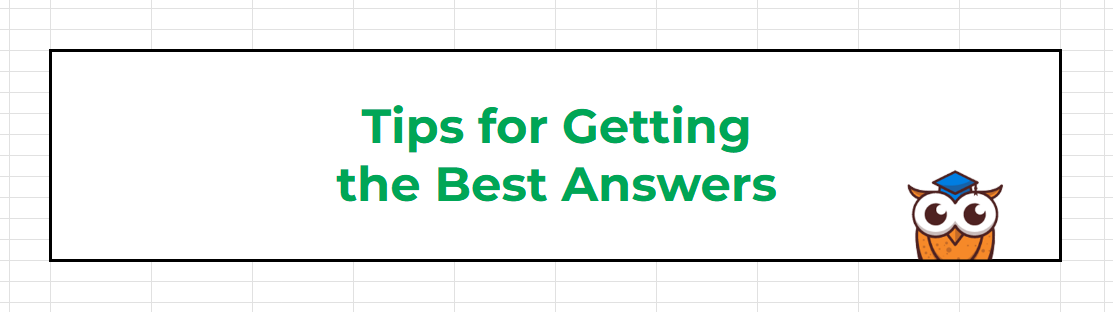
We’ve all been there—you’re working on a Google Sheet, and suddenly you hit a wall. You’ve tried different formulas, tweaked settings, and still can’t get it to work. Frustrating, right? But the good news is, there may be someone who is ready to help. The trick is knowing how to ask the right question.
In this article, I’m going to show you how to ask for help with Google Sheets effectively so you can get clearer, faster, and more accurate answers. Because let’s be honest, nobody likes endless back-and-forths that only lead to more confusion. Ready? Let’s dive in!
Why Asking the Right Way Matters ?
When you ask a well-structured question, it saves time for both you and the person helping you. They’ll understand your problem faster, and you’ll get a solution sooner. Plus, it reduces the risk of misunderstanding or getting a solution that doesn’t quite fit your situation.
Here’s how you can ask smart, clear, and effective questions that’ll get you the best answers possible.
1. Provide a Sample Spreadsheet
Imagine explaining a formula issue without showing the data—it’s like asking for directions without showing a map. When you provide a sample spreadsheet, it makes everything clearer.
Tip: Create a clean sample file with data similar to what you’re working with. Remove any sensitive information.
2. Show Your Desired Results, Not Just the Problem

One of the most common mistakes people make when asking for help is showing what didn’t work. Instead, flip the script—show what should happen if everything worked perfectly. If your formula isn’t calculating correctly, manually add the correct output so that your helper knows exactly what you’re aiming for.
Tip: Make sure your sample data covers different scenarios. If your formula needs to handle various types of inputs (like dates, numbers, or text), include those in your example.
Avoid: “This formula isn’t working.” Better: “I want the formula in cell C2 to add all sales from the month of October. Here’s how I want it to look: [link to spreadsheet].
3. Keep It Simple, But Don’t Oversimplify
Share enough data to illustrate your problem, but avoid overwhelming us with unnecessary details. A couple of rows of data are great—don’t include hundreds. On the flip side, make sure your sample reflects real-world conditions. If your dataset is complex, simplify it without losing the essence of your problem.
Tip: If your issue involves multiple steps, try to break it down. Explain it as you would to a friend who’s never seen your spreadsheet before.
Avoid: Sharing a sheet with dozens of tabs when only one is relevant. Better: Create a simplified version that includes just the core of the problem.
4. Guide Us to Where We Should Look
Sometimes, spreadsheets can be a maze. To make things easier, guide us on where to look. Point out which tabs, columns, or rows are important for your question. This helps reduce the time spent trying to figure out the basics and gets straight to solving your problem.
Example: If your issue is on the “Sales Summary” tab, let us know upfront. You could say, “I’m having trouble on the ‘Sales Summary’ tab, particularly in column D.”
5. Share Editor Access
This one’s big. To troubleshoot your issue effectively, it helps if others can test out their solutions directly on your sheet. When you share your sheet, give editor access so that anyone with the link can edit.
How to do it:
- Click the “Share” button in the top right corner.
- Choose “Anyone with the link” and set the permission to “Editor.”
6. Avoid the XY Problem

One of the biggest pitfalls when asking for help is what’s known as the XY problem. This is when you ask about your attempt to solve a problem (Y) rather than the problem itself (X). Instead, explain what you’re ultimately trying to achieve. That way, even if your approach isn’t quite right, the person helping you can guide you to a better solution.
Example: If you want to find the top-selling product each month, but you’re stuck trying to get a formula to work, explain your goal instead of just asking about that specific formula. You might get a simpler, cleaner way to do it!
Getting the best help on your Google Sheets problems isn’t just about finding the right formula; it’s about communicating your issue effectively. By sharing a sample spreadsheet, showing your desired result, guiding people on where to look, and avoiding the XY problem, you can make it much easier for others to help you.
And remember, every question you ask is a step toward becoming better at Google Sheets. So don’t be afraid to ask, and don’t forget to share your successes, too!